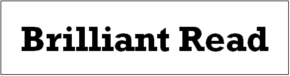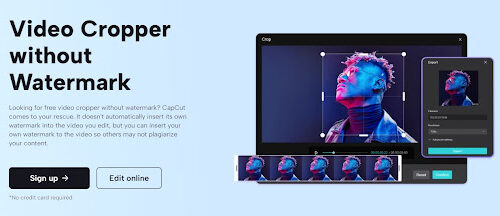How to Crop Videos without Watermark: Step-by-Step Guide with Free Online AI Tool
In today’s world, video content has become increasingly popular across various social media platforms. Whether you’re a content creator, marketer, or simply someone who loves sharing videos online, it’s crucial to have access to reliable video editing tools.
CapCut is an impressive online video editor that allows you to crop video without watermarks and offers a range of other powerful features. This comprehensive guide will walk you through the process of using CapCut’s video cropper without a watermark and explore its benefits. Additionally, we’ll touch upon CapCut’s free online old photo restoration tool, adding another dimension to its capabilities.
Introduction to the Free Online Video Cropper
CapCut is a versatile and user-friendly video editing tool that offers a wide range of features to enhance your videos. One of its standout capabilities is the video cropper without a watermark. When it comes to sharing your videos online, it’s important to have the freedom to crop your videos without any unwanted watermarks. CapCut allows you to retain full control over your content, empowering you to create polished videos without any distracting branding or restrictions.
With CapCut’s video cropper, you can easily trim, crop, split, and resize your videos to achieve the desired visual impact. Cropping involves reducing the size of each individual frame, resulting in a focused and more engaging video. Trimming allows you to shorten the length of your video, eliminating any unnecessary or repetitive content. Splitting enables you to divide a large video file into smaller, more manageable segments. Resizing helps you adjust the aspect ratio of your video to suit different social media platforms’ requirements.
Step-by-Step Guide to Using Video Cropper without Watermark
Step 1: Creating an Account
To get started with CapCut, you’ll need to create an account. Simply visit the CapCut website and sign up using your Google TikTok account. This process is quick and straightforward, allowing you to access the full range of CapCut’s features.
Step 2: Uploading a Video
Once you’ve logged into your CapCut account, you can upload your video. CapCut provides multiple ways to upload your video, including drag and drop or direct upload from your device. Choose the method that is most convenient for you and ensure that your video is successfully imported into CapCut’s editing interface.
Step 3: Cropping and Editing the Video
With your video imported into CapCut, it’s time to start cropping and editing. CapCut’s intuitive interface makes the process seamless. To crop your video, select the desired frame and click on the “Crop” icon. This will display a range of cropping options and aspect ratios to choose from.
CapCut offers a variety of aspect ratios, including those suitable for popular social media platforms like TikTok (9:16) and YouTube (16:9). Select the aspect ratio that best fits your video’s intended platform and adjust the cropping borders accordingly. CapCut provides a real-time preview, allowing you to visualize the changes as you make them.
In addition to cropping, CapCut offers a wide range of creative editing tools. You can add text, music, filters, stickers, and other elements to enhance your video. CapCut also provides advanced editing features such as layering and masking, allowing you to create complex compositions and apply visual effects. Furthermore, you can manually adjust the speed of your video or add keyframe animations for dynamic movements.
Step 4: Saving and Exporting the Edited Video
Once you are satisfied with the cropping and editing of your video, it’s time to save and export your work. CapCut offers various options to save your video.
You can choose to save it on your device, allowing for easy access and sharing, or you can directly upload it to popular social media platforms such as TikTok, YouTube, Facebook, and more.
CapCut also provides free cloud storage, allowing you to save your projects securely and access them from any device. This feature is particularly useful if you have limited device storage or if you want to continue editing your video at a later time.
Exploring Free Online Old Photo Restoration Tool
In addition to its video editing capabilities, CapCut also offers a free online old photo restoration tool. This feature enables you to breathe new life into vintage photos by removing imperfections, enhancing colors, and restoring their original glory. The intuitive interface and powerful restoration algorithms make it easy for anyone to transform old and faded photographs into vibrant memories.
To use CapCut’s online old photo restoration tool, simply access the designated section on the CapCut website. Upload your old photo and follow the step-by-step instructions provided. CapCut’s intelligent algorithms will analyze the photo and apply various restoration techniques to enhance its quality. Once the restoration process is complete, you can save the revitalized photo on your device or share it with others.
Benefits of Using the Online Video Cropping and Editing
CapCut offers several notable benefits that make it a go-to choice for video cropping and editing:
· Accessibility
CapCut is a free tool that is easily accessible to anyone with an internet connection. Its user-friendly interface and helpful demo make it suitable for beginners and experienced users alike.
· Social media integration
CapCut’s built-in software lets you upload your edited videos directly to popular social media platforms. This saves time and eliminates the need for additional downloading and uploading steps.
· Fast and efficient editing
CapCut is known for its fast and efficient video processing capabilities. It offers batch-processing features, allowing you to work on multiple videos simultaneously without compromising quality. The multi-track editor boosts your productivity, enabling you to create professional-looking videos in less time.
Meeting aspect ratio requirements: Each social media platform has specific requirements for optimal display. CapCut’s video cropper provides a range of aspect ratios that align with these requirements, ensuring your videos look their best on every platform.
Conclusion
In conclusion, CapCut is an exceptional video editing tool that empowers users to crop videos without watermarks and unleash their creativity. With its user-friendly interface, powerful features, and seamless integration with social media platforms, CapCut is valuable for content creators, marketers, and individuals looking to enhance their video content. Furthermore, CapCut’s free online old photo restoration tool adds another layer of versatility, allowing users to easily revive vintage photographs.
Whether you’re a beginner or an experienced video editor, CapCut’s intuitive interface and comprehensive feature set make it an ideal choice. Start using CapCut today and unlock the full potential of your video editing capabilities.
Related: Image Text Extraction: 5 Useful Image to Text OCR Tools